Agent Instructions
Your Agent Profile on kellyright.com's Agent Search
The login to the Agent Portal & your Agent Profile website is the same. Be sure to fill out your profile website with a brief biography, photo, business social media links (you MUST check that they work, a lot of agents add broken or incorrect links), and about 5-10 cities of the locations that you serve, your language etc.
Be sure to include your specialties as they are searchable from our Agent Search (ex: farm/ranch, commercial, rentals, foreclosures, veterans, seniors, luxury, waterfront, condos, land, constructions…). If your city is not appearing as a choice, contact us with the city/state and we can add it.
Step 1 – Log in to your Profile
- Login with your username and password. If you do not remember your password, use the Forgot Password link to request your password.
Step 2 – Edit Your Profile
- Once logged in, you will see your profile page
- Click the Gear icon on the right side of your profile page, then click Edit Profile from the drop down menu.
- Your Edit Profile form will be displayed where you can make changes to your profile.
- Be sure to add your languages, cities you serve,
- If you add social media links, they MUST be your real estate business links and you MUST include the entire link. You must check the link to verify that the link is working.
Step 3 – Save Your Changes
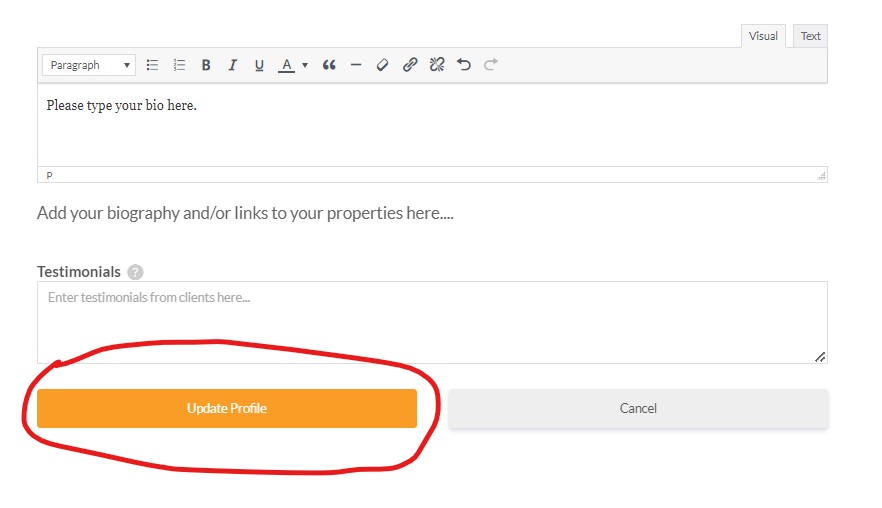
- Once you are satisfied with the description, click the orange Update Profile button to save your information.
- At this point, the changes will be displayed on your Agent Profile page.